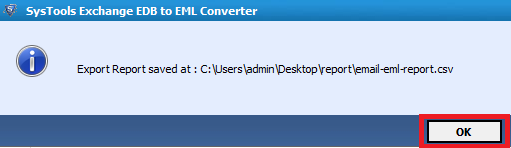View steps of a tool that convert emails in few easy steps.
Step 1: - Download and Run the tool and Click on Add File.
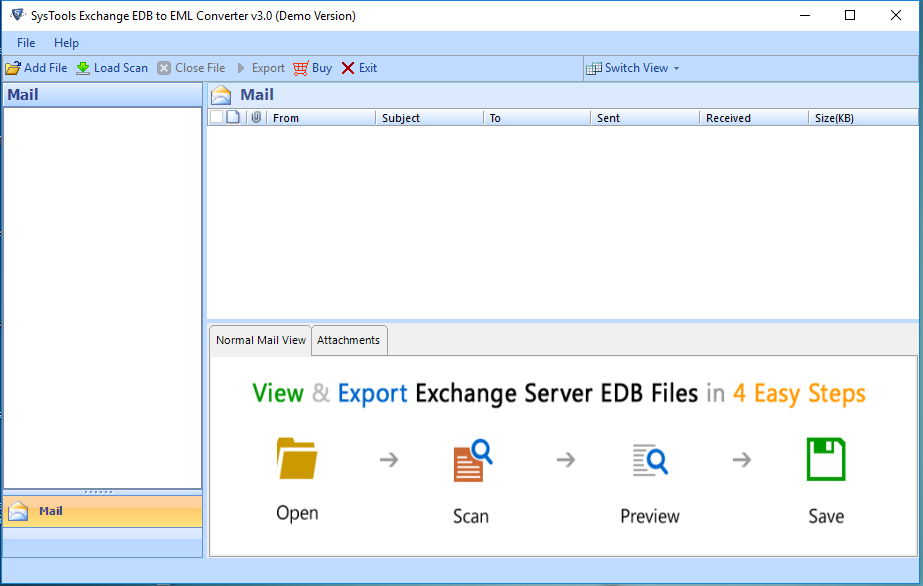
Step 2: - Browse EDB file or you can search in your system if location is not known .
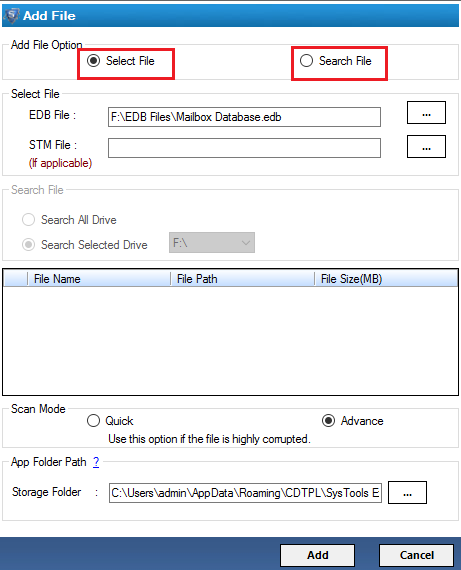
Step 3: - Quick scan mode which run by default and Advanced scan mode which fix corruption .
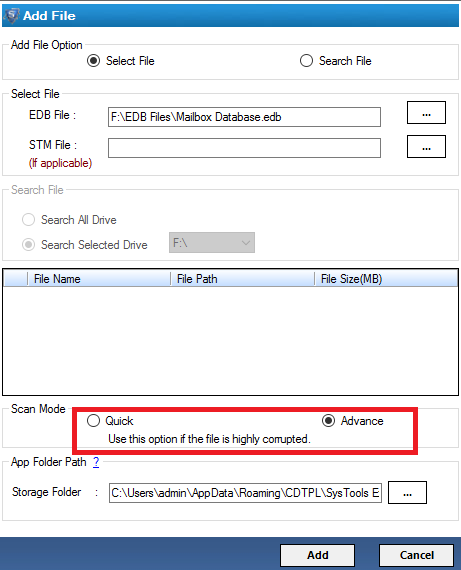
Step 4: - Preview EDB data in normal mail view & attachment view.
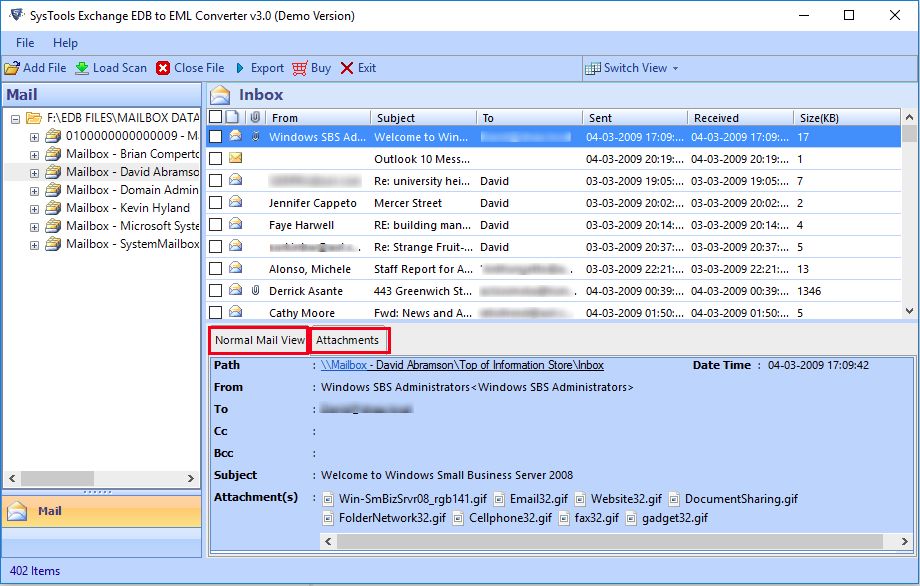
Step 5: - Perform selective or batch conversion. Select one or more emails and click on export.
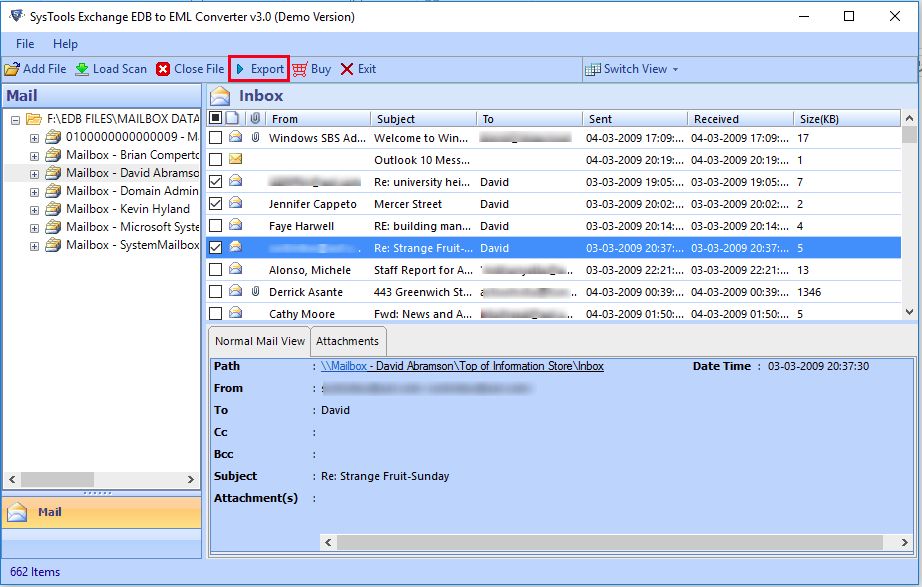
Step 6: - Select destination location. Click on Advanced Settings option.
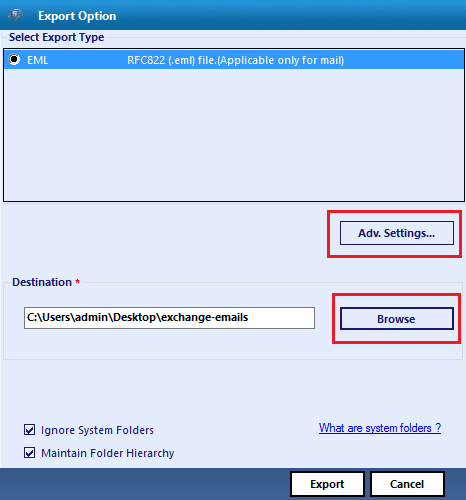
Step 7: - A new window will open. Apply naming convention & date filter
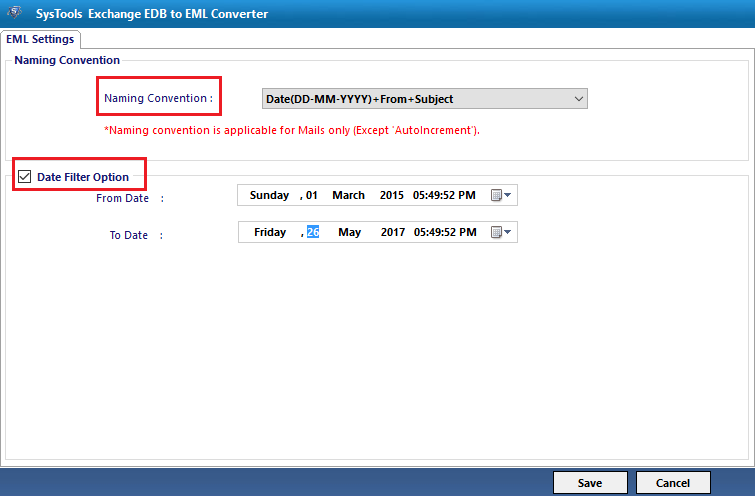
Step 8: - Click on OK button to proceed further.
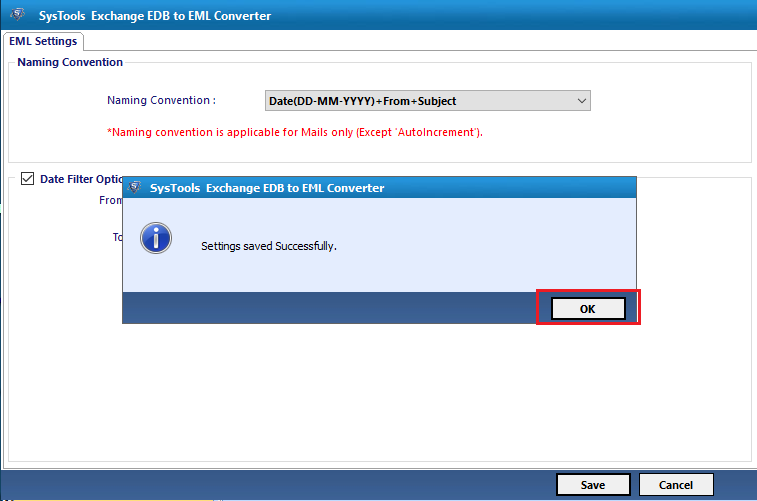
Step 9: - Select maintain folder hierarchy button &; click on Export
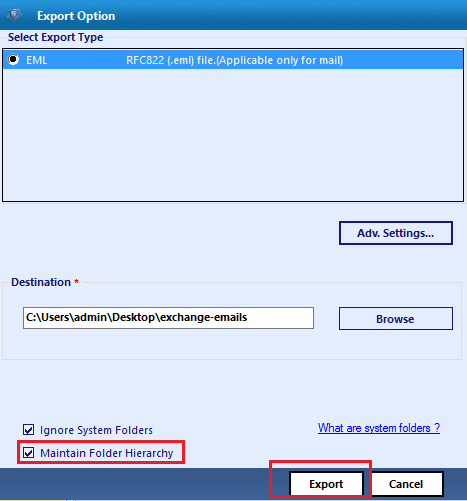
Step 10: - A window will open which shows the export process
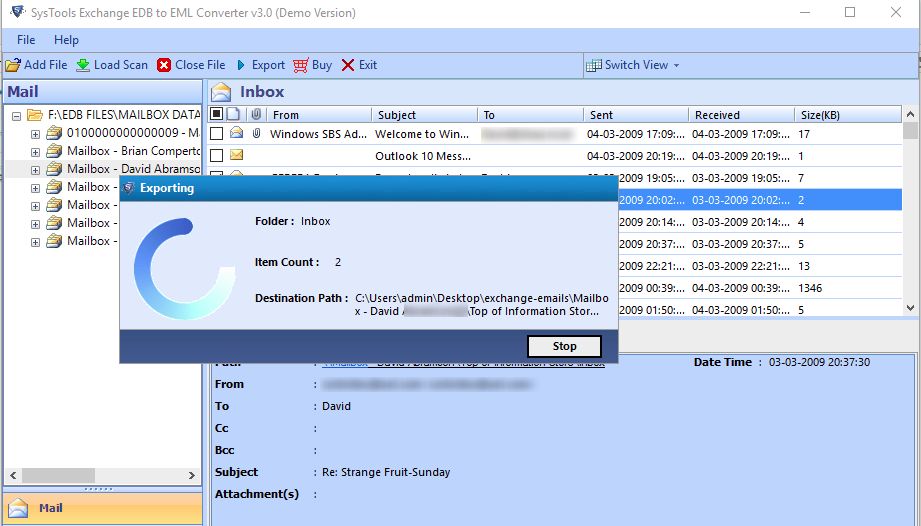
Step 11: - You will get a message export process completed successfully.
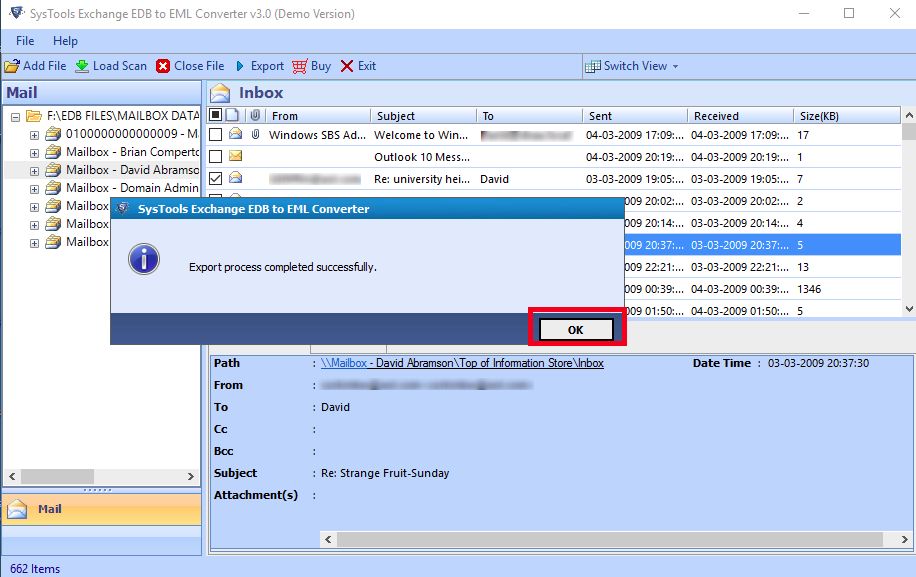
Step 12: - At the end software will generate an export report.
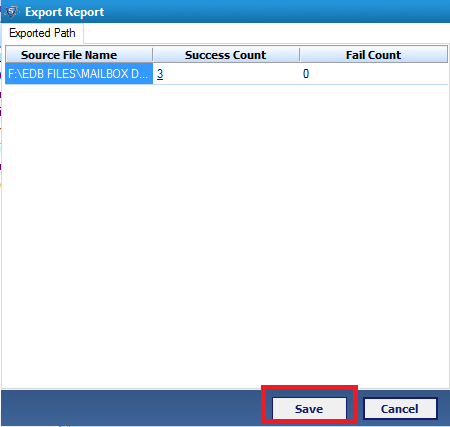
Step 13: - Report can be saved in system with CSV format.
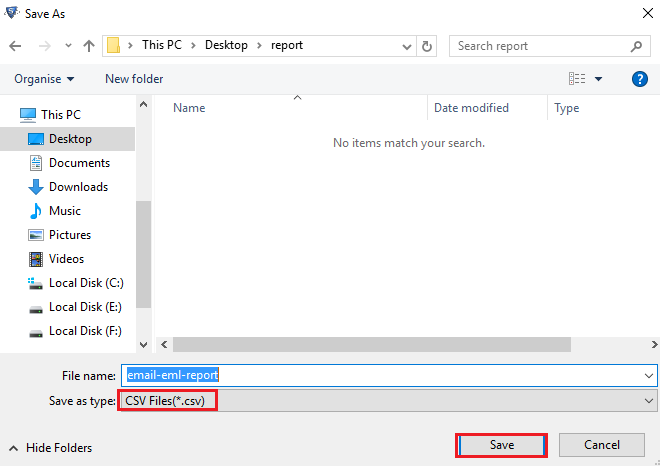
Step 14: - Click OK to finish.