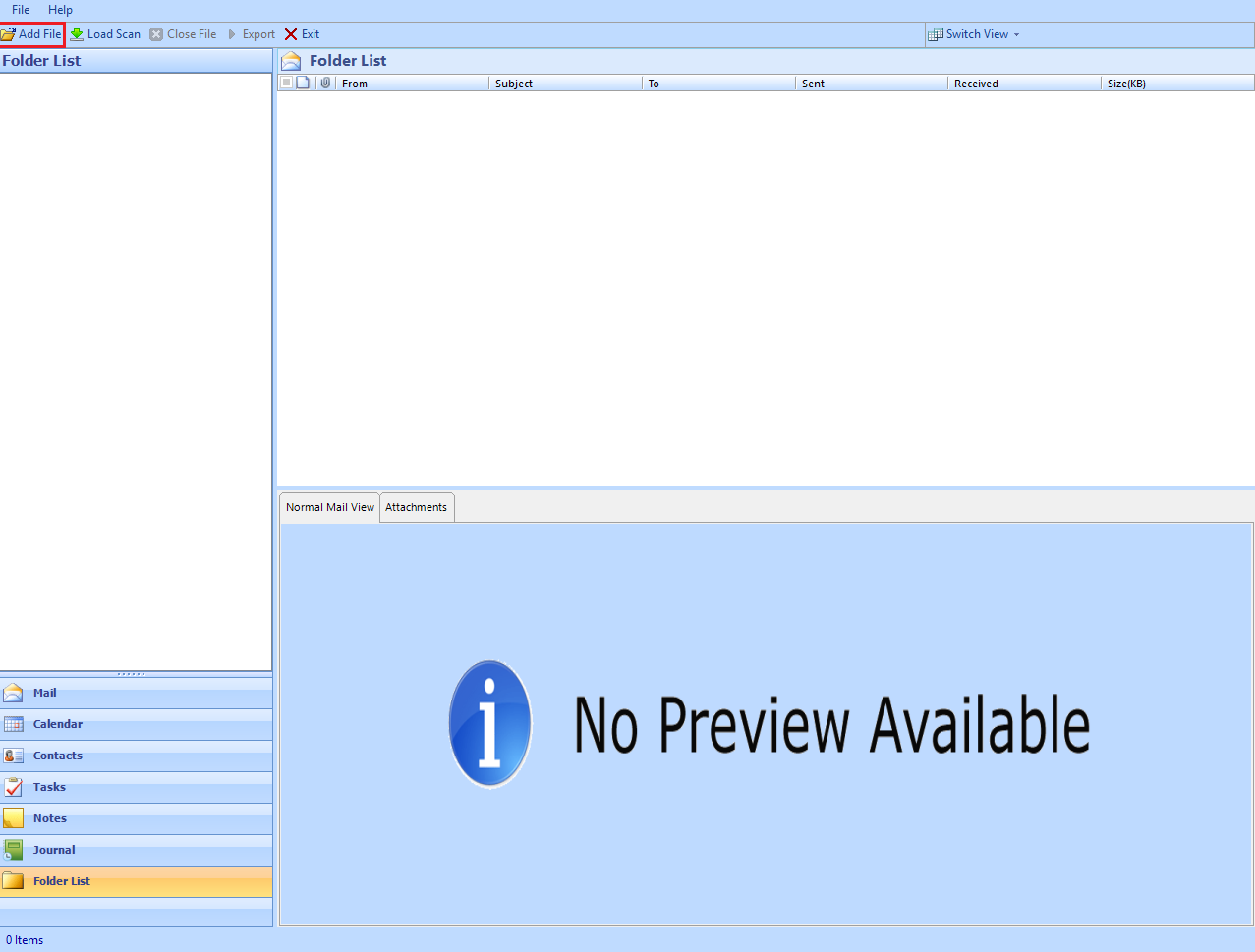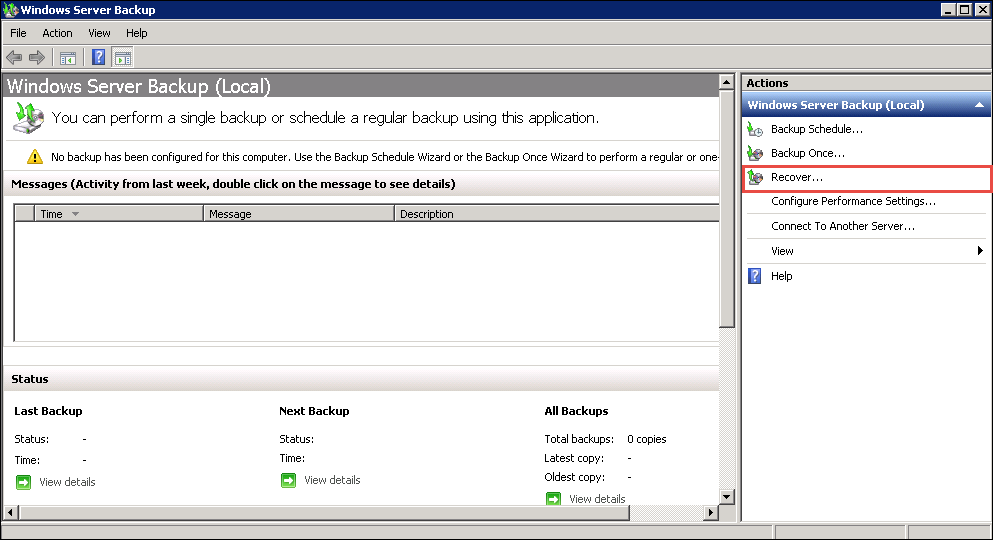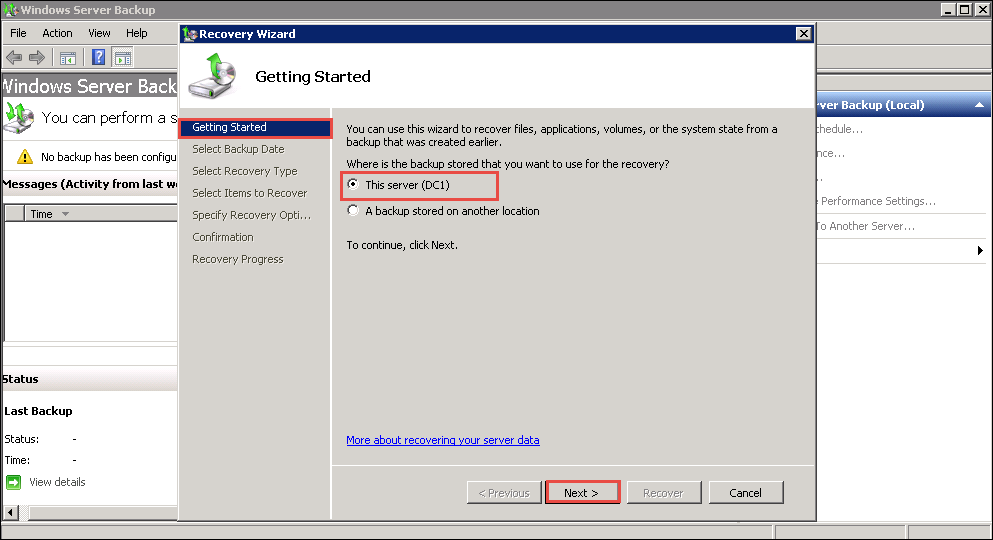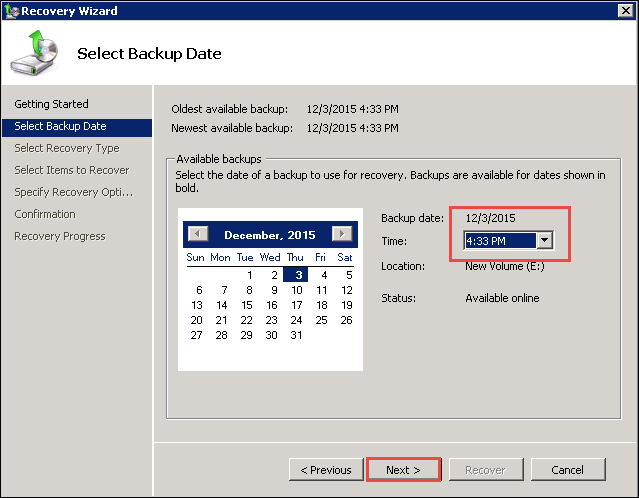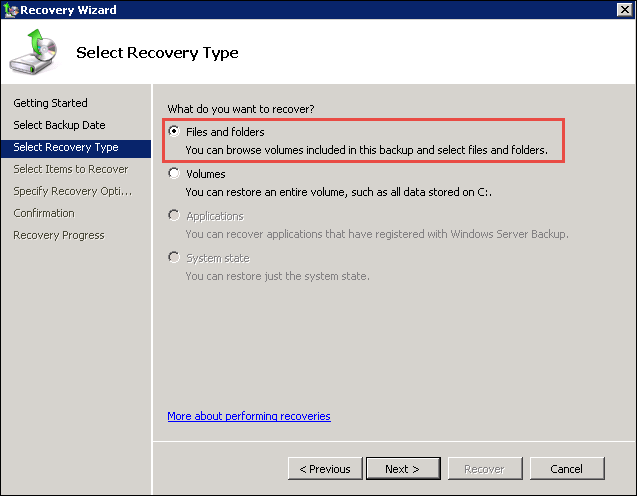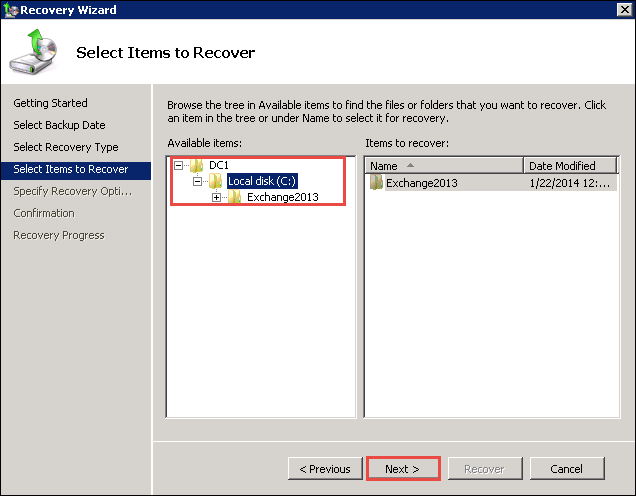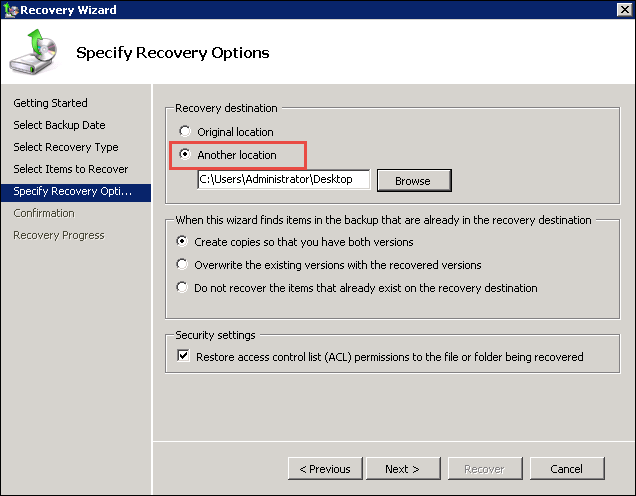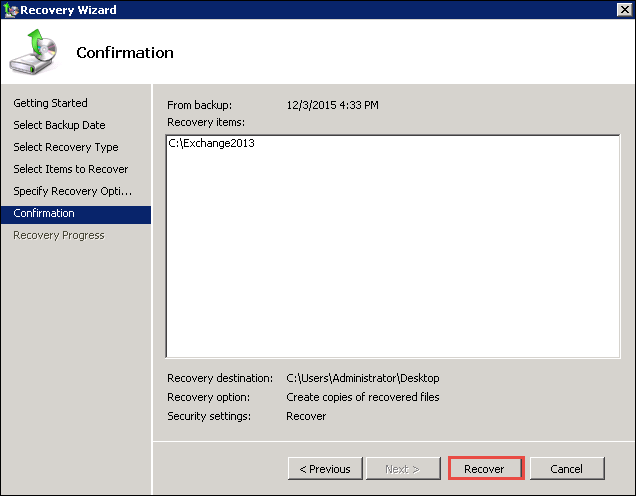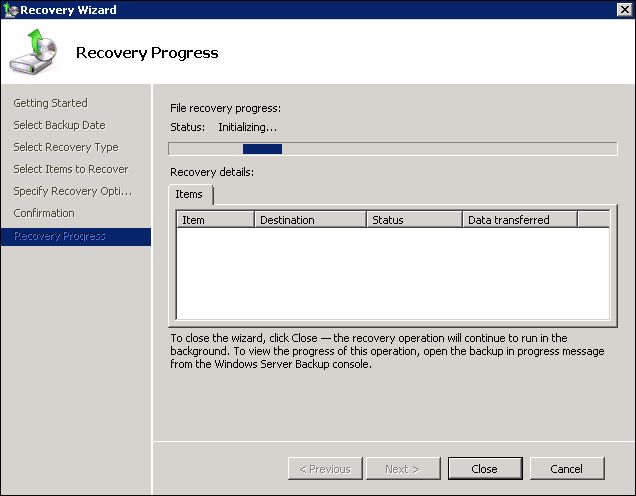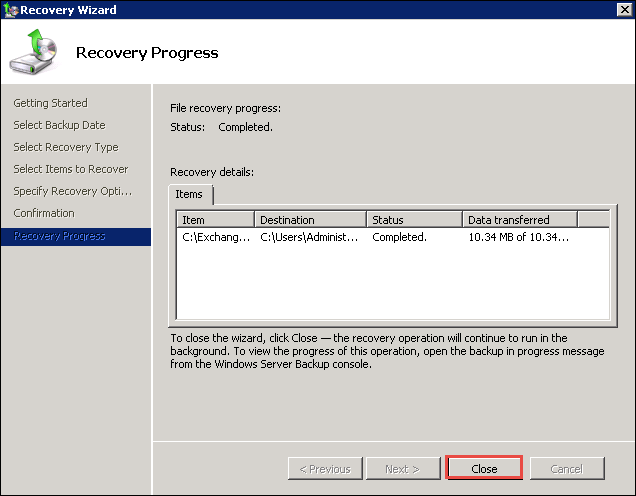Windows Server Backup is one of the methods by which an Exchange user can restore the Exchange Server 2013 database. It holds the capability to handle the process of recovering the Exchange database restore the database files and extract the desired mailboxes to the user-desired location. A plug-in for Windows Server Backup is added in Exchange server that enables to create and restore the backups of Exchange database.
Pre-Requisites of Restoring Exchange Database from Backup
Before restoring Exchange server database there are certain things that need to be kept in mind. They are:
- In order to take the backup of Exchange database via Windows Server Backup the user needs to have Organization Management rights.
- The feature Windows Server Backup should be installed in the user machine.
- When the database is restored to a location other than the original one, the database must be brought in a clean shutdown state.
Procedure to Restore the Exchange Database
In order to perform the restore process of Exchange server 2013 database via Windows Server Backup follow the below-mentioned steps:
-
Start Windows Server Backup.

-
Select Local Backup option.
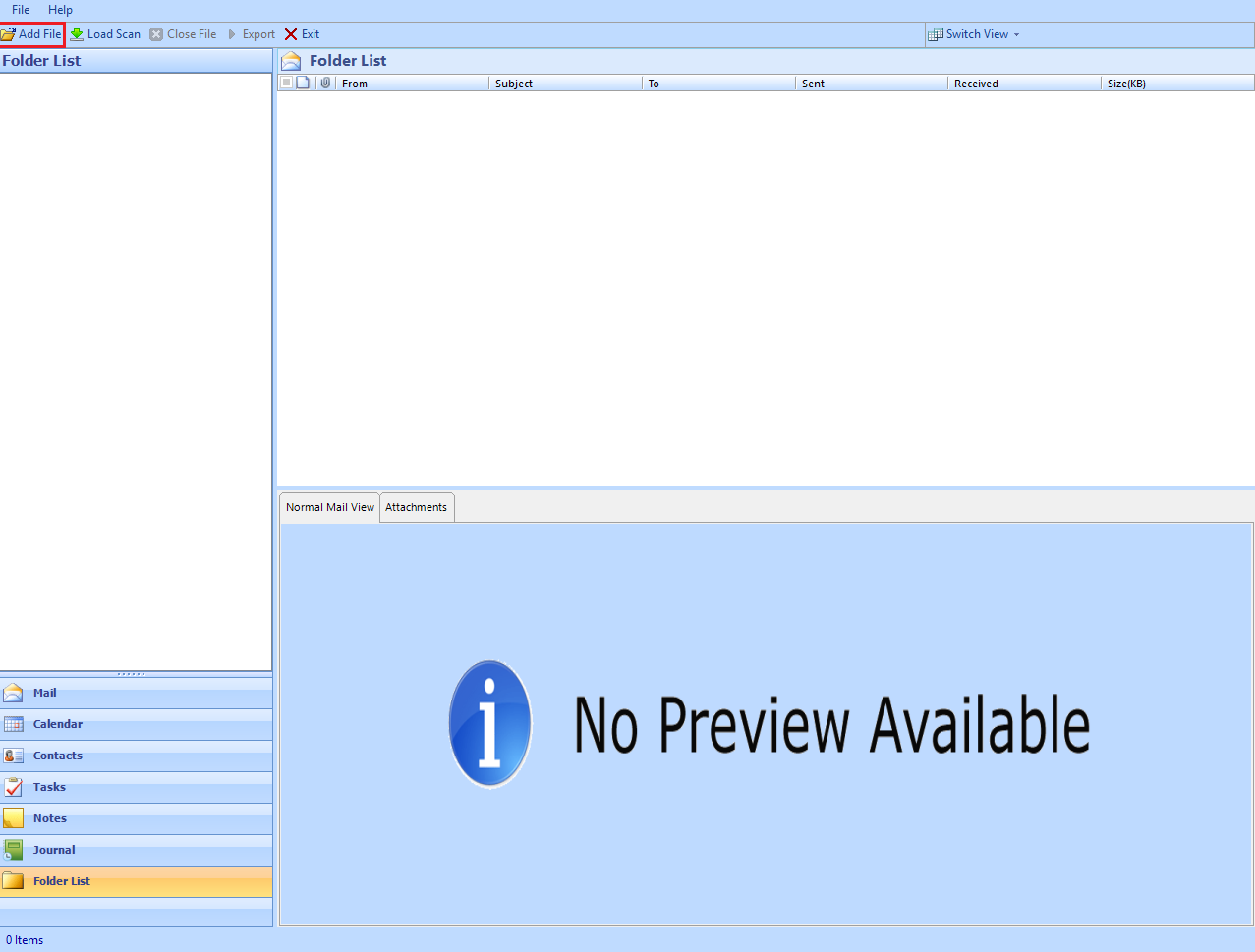
-
From the drop-down menu, select Recover option.
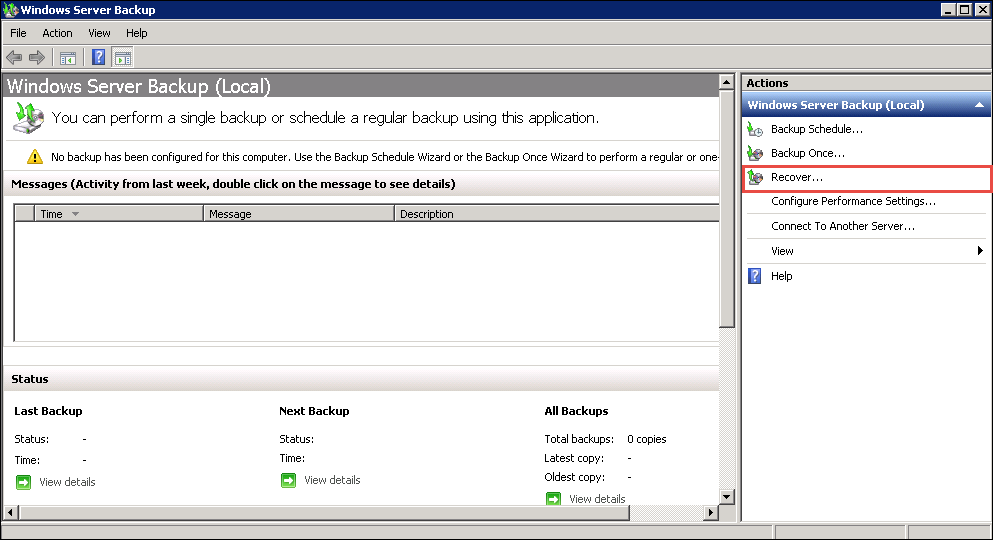
-
In the Getting Started section, select one of the following options:
- Select This server (ServerName) if the data that needs to be recovered has been backed on the local server.
- Select Another Server in case the data needs to be recovered from a different server or from a different computer.
Since, we have taken the backup in the same server we will go with the first option and Click Next.
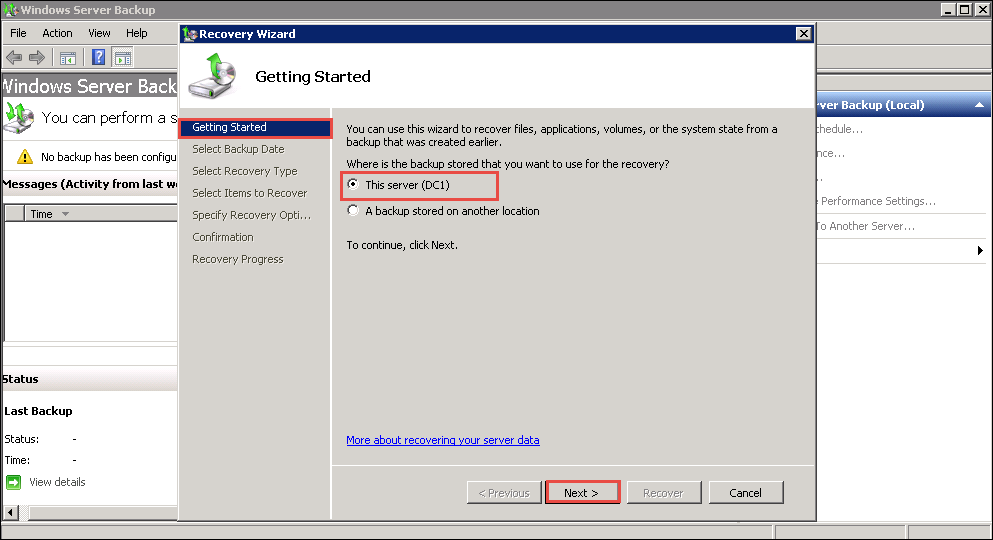
- On the page Select Backup Date, select the date and time of the backup that has to be restored.
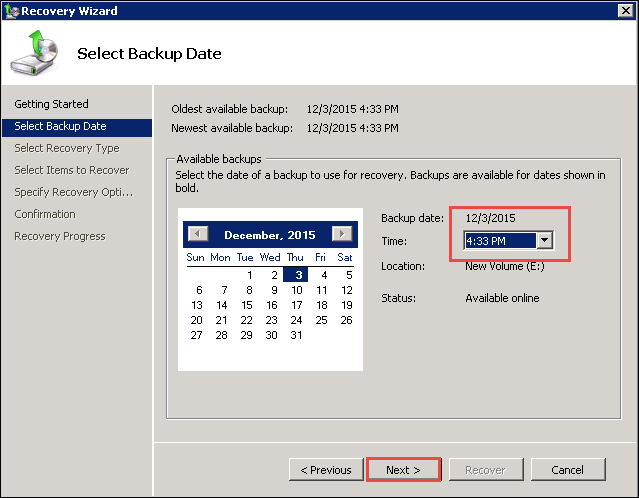
-
Since every database needs to be recovered, select Applications option.
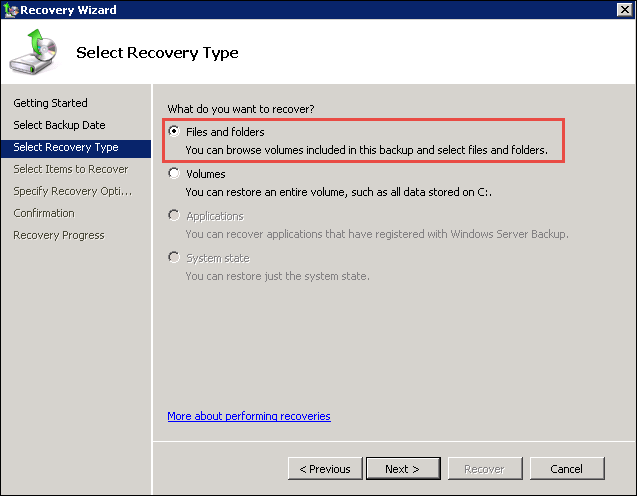
-
Click Next.
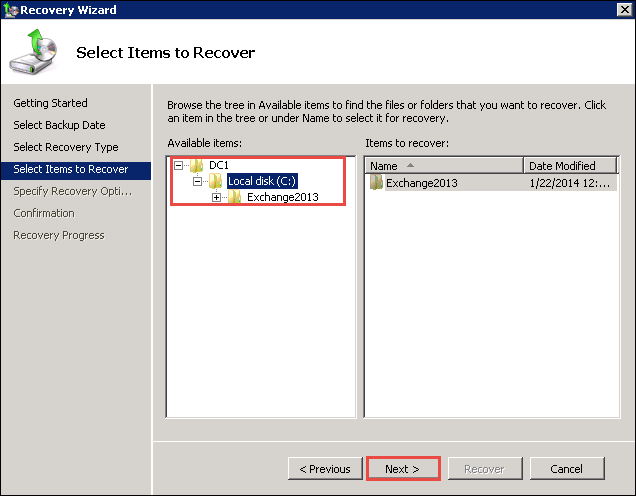
-
Browse to the database and the log files, which you want to restore.
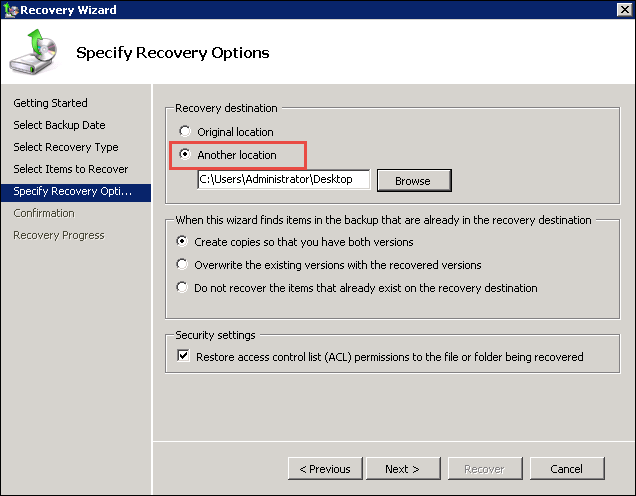
-
In the Specify Recovery Options page, select the location at which the data is to be recovered.
- Recover to original location should be selected in case the data has to be restored at the same location as of the backup file.
- Recover to Another location option should be selected in case the user is restoring the database at a different location.
Review all your selections and if correct click on Recover option.
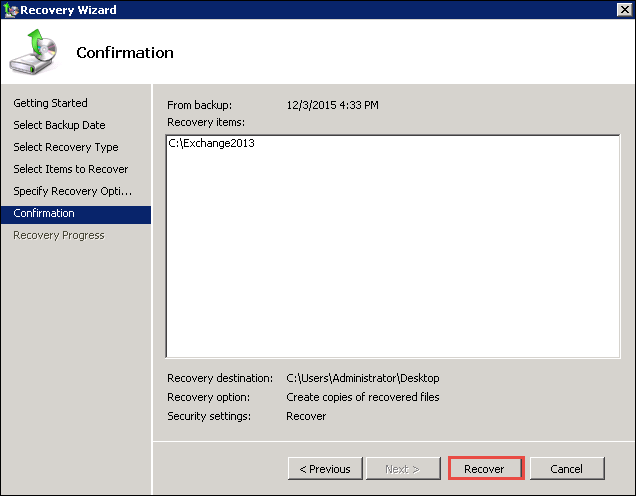
- The status and the progress of the recovery process can be seen on the Recovery Process page.
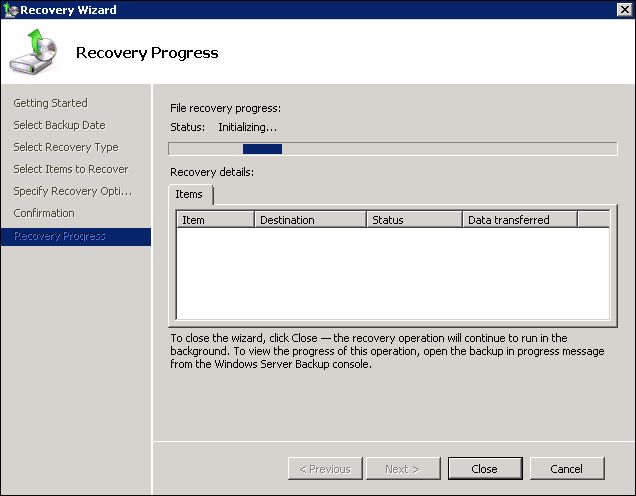
- Click Close, when the recovery is finished.
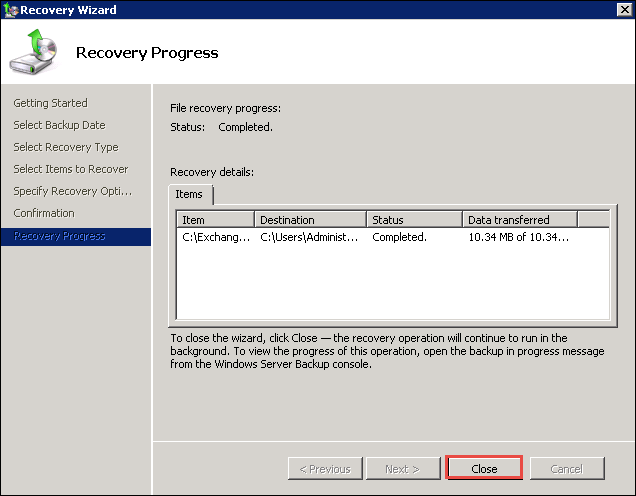
Conclusion: - With the help of the above-mentioned steps, we believe that now the users can easily restore an Exchange Server 2013 database using Windows Server backup.